Git Aliases for Developers: 25+ Time-Saving Shortcuts for Your Workflow
In my previous post — Optimizing Your Git Config: My Developer Setup, I talked about tuning Git’s
behavior through .gitconfig. Now it’s time to take that a step further — by teaching Git your
personal shorthand.
Git aliases are one of the simplest ways to make your workflow faster, smoother, and less repetitive. Think of them like custom keybindings — but for Git.
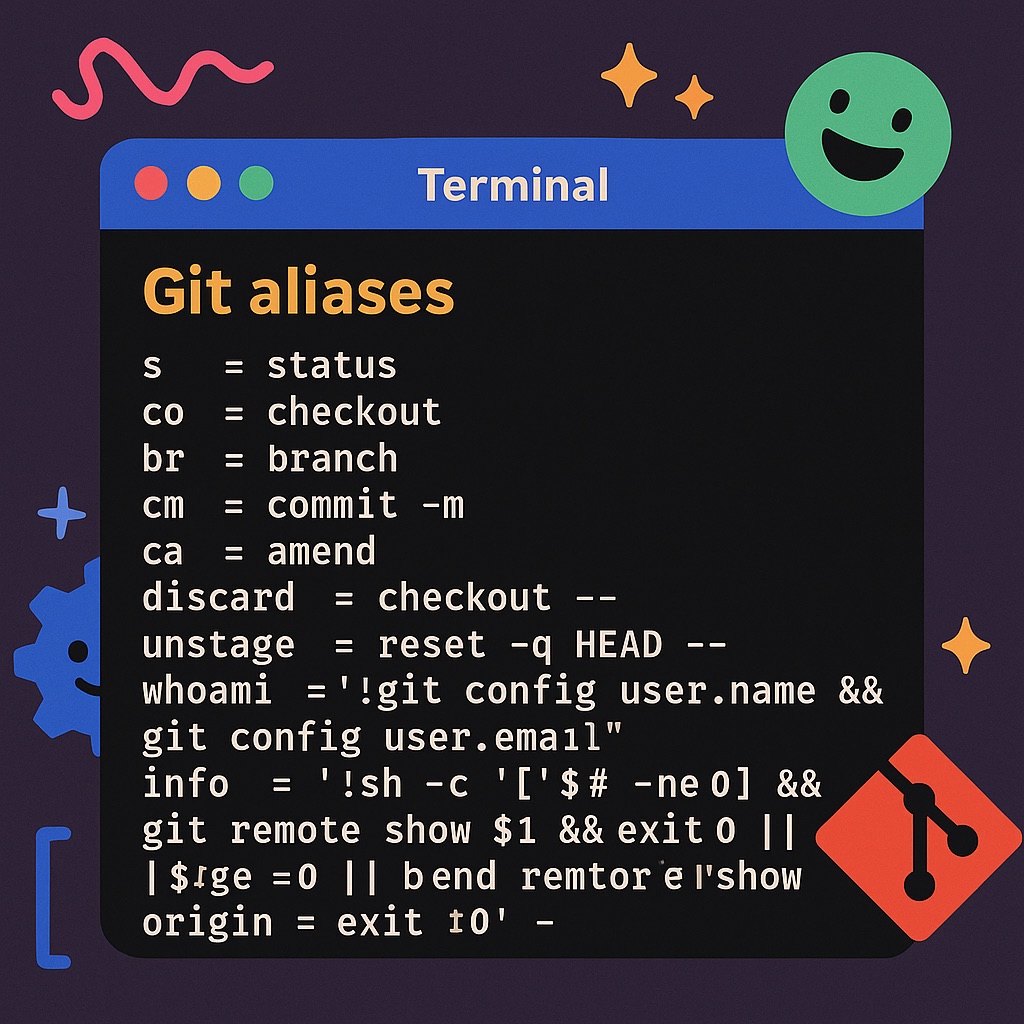
🧩 The Case for Aliases#
We all type git status dozens of times a day. Multiply that across a week or a year and you are
burning time on keystrokes. Aliases fix that. They also reduce friction around those
slightly-too-long commands we should run more often, but avoid out of laziness (like
git log —graph —oneline).
These are the Git aliases I actually use — grouped by category — with some real-world scenarios to show you how they help.
And as always, if you want to grab-and-go, copy-paste away my friends.
[alias]
# Essential Shorthands
s = status # Show working tree status
co = checkout # Switch branches or restore files
br = branch # List, create, or delete branches
brs = branches # List all local and remote branches
branches = branch -a # List all local and remote branches
c = commit # Regular commit
cm = commit -m # Commit with inline message
ca = amend # Amend the last commit
can = amend --no-edit # Amend the last commit with no message edit
amend = commit --amend # Amend the last commit
# Workflow Boosters
grepl = grep -E --line-number # Search repo with regex and line numbers
discard = checkout -- # Discard local changes to a file
untrack = rm --cached # Remove file from version control but keep it locally
abort = rebase --abort # Abort an in-progress rebase
uncommit = reset --soft HEAD^ # Undo last commit but keep changes staged
unstage = reset -q HEAD -- # Remove file from staging area
showRef = show-ref --abbrev # Show refs in abbreviated format
peeps = shortlog -n -e -s # List contributors by number of commits
# List all defined aliases
aliases = "!git config -l | grep alias | cut -c 7-"
# Simple one-liner commit graph
lo = log --graph --decorate --pretty=oneline --abbrev-commit
# Power Tools
# Print current Git identity
whoami = "!git config user.name && git config user.email"
# Show remote info (defaults to origin)
info = "!sh -c '[ $# -ne 0 ] && git remote show $1 && exit 0 || \
[ $# -eq 0 ] && git remote show origin && exit 0' -"
# Colorful log with author and relative date
logPretty = log --graph --pretty=format:'%Cred%h%Creset -%C(yellow)%d%Creset \
%s %Cgreen(%cr) %C(bold blue)<%an>%Creset' --abbrev-commit --date=relative
# Count lines of code per author
peepsLoC = "!git ls-files | xargs -n1 git blame --line-porcelain | sed \
-n 's/^author //p' | sort -f | uniq -ic | sort -nr"
# File & Branch Helpers
find = "!git ls-files | grep -i" # Search files tracked by git (case-insensitive)
# Visualize difference between two branches
diffBranches = "!f() { echo \"Showing ${1}..${2}\"; git log --graph \
--pretty=format:'%Cred%h%Creset -%C(yellow)%d%Creset %s %Cgreen(%cr)%Creset' \
--abbrev-commit --date=relative \"$1\"..\"$2\"; }; f"
Now, let’s get into the weeds.
🔡 Essential Shorthands#
Save keystrokes on the stuff you type all the time. And yes, you can use your git aliases in other aliases.
[alias]
s = status # Show working tree status
co = checkout # Switch branches or restore files
br = branch # List, create, or delete branches
brs = branches # Shortcut to 'branches' (all branches)
branches = branch -a # List all local and remote branches
c = commit # Regular commit
cm = commit -m # Commit with inline message
ca = amend # Shortcut to 'amend'
can = amend --no-edit # Amend the last commit, no message edit
amend = commit --amend # Amend the last commit
🔄 Before
git status
git checkout -b feature/signup
git branch
git branch -a
git commit -m "Fix typo"
✅ After
git s
git co -b feature/signup
git br
git brs
git cm "Fix typo"
git ca
🎯 Save time on high-frequency commands without thinking.
🛠 Workflow Boosters#
🧪 Grep#
grepl = grep -E --line-number
You are in project, and want to track down where the generate_report function is defined or used.
❯ git grepl "generate_report"
reports/generator.py:12:def generate_report(data):
tests/test_generator.py:4:from reports.generator import generate_report
tests/test_generator.py:15: result = generate_report(mock_data)
📍Just like that, you’ve found the definition and all the usages across your project.
🗑 Discard Changes#
discard = checkout --
You made some changes and realize… nope, not it. Time to wipe them.
❯ git status
modified: main.py
❯ git discard main.py
❯ git status
nothing to commit, working tree clean
📍Untracks the file without removing it locally. Git forgets it, you keep it.
🧹 Un-Stage a File#
unstage = reset -q HEAD --
You’ve staged something that you didn’t mean to. Time to clean it up.
❯ git add script.py
❯ git status
Changes to be committed:
modified: script.py
❯ git unstage script.py
❯ git status
Changes not staged for commit:
modified: script.py
📍Quickly pull files back out of staging, no drama.
🛑 Abort a Rebase#
abort = rebase --abort
You tried to rebase, but things went south. Let’s back out gracefully.
❯ git rebase main
(conflicts occur...)
❯ git abort
📍Instant escape hatch from a tangled rebase.
🔙 Un-Commit (Keep the Changes)#
uncommit = reset --soft HEAD^
You committed too soon, maybe forgot to update something. This walks it back, but keeps your work in staging.
❯ git uncommit
❯ git status
On branch dev
Your branch is up to date with 'origin/dev'.
Changes to be committed:
(use "git restore --staged <file>..." to unstage)
modified: script.py
📍Soft reset = undo commit, keep all staged changes.
🕵️ Show Git References#
showRef = show-ref --abbrev
Need to check what refs exist behind the scenes?
❯ git showRef
e1a3f1a refs/heads/main
a21d1c4 refs/tags/v1.0
📍Useful for CI pipelines or debugging detached HEAD states.
👥 Contributor Summary#
peeps = shortlog -n -e -s
Check who’s the active maintainers are:
❯ git peeps
104 Ankit Dev <ankit.dev@example.com>
56 Coder Dev <coder.dev@example.com>
📍Fast, clean view of commit contributors.
🔧 Power Tools#
🙋 Who Am I?#
whoami = "!git config user.name && git config user.email"
Working across many repos or using different Git identities?
❯ git whoami
Ankit Dev
ankit.dev@example.com
📍Helps avoid those “why did I just push as work account to personal repo” moments.
🌐 Show Remote Info#
info = "!sh -c '[ $# -ne 0 ] && git remote show $1 && exit 0 || \
[ $# -eq 0 ] && git remote show origin && exit 0' -"
Need to know where origin points or details about a specific remote?
❯ git info
* remote origin
Fetch URL: git@github.com:weirdion/my-repo.git
Push URL: git@github.com:weirdion/my-repo.git
HEAD branch: main
📍Smart default to origin, but handles any remote passed as arg.
📊 Visual Log: One-liner Graph#
lo = log --graph --decorate --pretty=oneline --abbrev-commit
You want the big picture from the git log, fast.
❯ git lo
* f7b2dce - Merge pull request #45 (HEAD -> main)
* 83b12a7 - Fix tests
* 3ab89ec - Add report module
* c0829ce Merge pull request #44 from weirdion/add-config-dir
|\
| * 87e983f Add config script
|/
* 0f27cb9 Clean up misc stuff
📍Clean, color-coded, quick overview of commit history.
🎨 Visual Log: Author & Time#
logPretty = log --graph --pretty=format:'%Cred%h%Creset -%C(yellow)%d%Creset \
%s %Cgreen(%cr) %C(bold blue)<%an>%Creset' --abbrev-commit --date=relative
When you want richer context — who wrote what, when, and you want it to be pretty.
❯ git logPretty
* f7b2dce - (HEAD -> main, origin/main) Merge PR #45 (2 hours ago) <Ankit Dev>
* 83b12a7 - Fix broken tests (5 hours ago) <Coder Dev>
📍Great for reviews or context on active branches.
🧠 Lines of Code by Author#
peepsLoC = "!git ls-files | xargs -n1 git blame --line-porcelain | sed \
-n 's/^author //p' | sort -f | uniq -ic | sort -nr"
Who’s writing the code? Not just committing.
❯ git peepsLoC
1340 Ankit Dev
962 Coder Dev
📍Dig deeper than commit counts — see who owns the codebase.
🔎 Find Tracked Files#
find = "!git ls-files | grep -i"
Find any file in the repo — even in deep sub-directories — case-insensitively.
❯ git find config
src/app/config.py
tests/test_config.py
📍Faster than scrolling or find ..
🌲 Diff Between Branches#
diffBranches = "!f() { echo \"Showing ${1}..${2}\"; git log --graph \
--pretty=format:'%Cred%h%Creset -%C(yellow)%d%Creset %s %Cgreen(%cr)%Creset' \
--abbrev-commit --date=relative \"$1\"..\"$2\"; }; f"
Quick visual of what one branch has that the other doesn’t.
❯ git diffBranches main feature/reporting
Showing main..feature/reporting
* 8a74f0b - Add report generator (2 days ago)
* 0c1d2f9 - Initial feature setup (3 days ago)
📍Perfect for reviews or checking what’s left to merge.
🏁 Wrapping Up#
These aliases aren’t meant to reinvent Git — they’re meant to unstick you faster and make daily work feel a little smoother. Think of it as Git with a coat of polish that’s 💯 yours.
If you’re just getting started, copy over a few, and see how you like it. If you’ve already got a custom config, maybe these sparked a few ideas.
Got favorite aliases of your own? Let me know — I’m always down to steal a good one 😄.
Frequently Asked Questions#
How do I create custom Git aliases?#
Use git config --global alias.shortname "full command" or edit your ~/.gitconfig file directly. Global aliases work across all repositories.
Can Git aliases call other aliases?#
Yes! You can reference other aliases within aliases, making them composable and powerful.
Are there any risks with Git aliases?#
Git aliases are safe and only affect your local Git behavior. They can’t damage repositories or data.
How do I see all my Git aliases?#
Use the aliases alias from this guide: git aliases will list all your configured aliases.
Can I override default Git commands with aliases?#
No, aliases can’t override built-in Git commands, but they can provide alternative shortcuts.
Essential Git Alias Categories#
1. Status and Information Aliases#
s= status (most used command)whoami= show current Git identityinfo= show remote information
2. Branch Management Aliases#
br= branch listingco= checkout/switch branchesbrs= show all branches with activity
3. Commit and History Aliases#
cm= commit with messageca= amend last commitlo= one-line commit graph
4. Advanced Workflow Aliases#
uncommit= undo last commit (keep changes)unstage= remove from stagingabort= abort rebase safely
Related Git Optimization Guides#
Looking to optimize more than just aliases? Check out my comprehensive guide on Git configuration best practices for settings that improve your entire Git workflow.
For infrastructure developers, see how to handle Git branch divergences when working in teams.
Start Using These Aliases Today#
Copy and paste this complete alias configuration:
# Add this to your ~/.gitconfig file
[alias]
# Essential shortcuts
s = status
co = checkout
br = branch
cm = commit -m
# Workflow boosters
unstage = reset -q HEAD --
discard = checkout --
uncommit = reset --soft HEAD^
# Power tools
whoami = "!git config user.name && git config user.email"
lo = log --graph --decorate --pretty=oneline --abbrev-commit
aliases = "!git config -l | grep alias | cut -c 7-"
Next steps:
- Add these aliases to your
.gitconfig - Practice the shortcuts in your next project
- Customize further based on your workflow
- Share with your team to standardize productivity